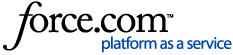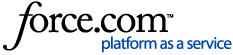Before you begin
Taking backups of your Genie data is a mandatory procedure that your practice must perform frequently. Keeping backups of your practice data is not only extremely important for auditing purposes, but also in the unlikely yet devastating event of irreparable data loss.
You can configure your Genie software to take regular automated backups using the below guide, or manually set up an alternative backup system.
We recommend that someone within the practice (whether that be your IT provider or a staff member) will look after your backup processes. This person will be responsible for the configuration and maintenance of your backups. They will need to decide how these backups will be completed, where they will be stored, and how to restore a backup should data loss occur.
Genie version 10 introduces a new certificate manager that should also be included in automated and / or manual backup processes to ensure you do not lose any electronic certificates you utilise in Genie. Steps for how to include this for each backup method are included below.
Important Considerations
The below are important questions that you will need to answer when you are setting this up within your practice.
| How often are you going to need to back up your data? | It's important to remember that if you only backup once a week, should you need to restore your data from a backup, you will lose any new data entered since the last backup was performed. |
| Where are these backups going to be stored? | If your backups are going to be stored on site (e.g. on an external drive), it's important to also have an offsite copy as well to ensure that you still have a copy of your data in the event of unforeseeable circumstances (e.g. robbery, fire). |
| How can you access your backups in the event of data loss? | Do you know how to restore your backups should the necessity arise? |
| Are you going to keep historical backups? | Historical backups enable you to look back at a copy of your data as it was at a period of time in the past. Keeping historical backups of your data is a medico-legal requirement. These can be used in conjunction with automated backups. |
| Will you be able to verify your backups can be restored successfully? | Do you have a policy in place to regularly verify your backups to ensure that they are being completed correctly and are able to be restored if necessary? |
| What method are you going to use to complete your backups? | Depending on your preferences, you can choose to use Genie's automated backups, and/or a third-party/alternative backup process. |
Configuring Automated Genie Backups
Automated Genie backups are designed to automatically take place at a scheduled time and save to a file location that you specify. To configure automated Genie backups, you must have access to the Genie Server application on your server machine.
If you are running your Genie Server as a service (Windows only), you will need to run Genie as an application briefly (i.e. stop the service first, then open the application) to configure Genie backups.
Automated Genie backups take a copy of the Genie data file (Genie.4DD) and save it as a backup file (Geniexxx.4BK - with 'xxx' being the number of the backup). This process will cause slowness or freezing in Genie while it runs and is therefore highly recommended to be scheduled outside of consulting hours.
Configuring the backups
- Within the Genie Server application, navigate to the Maintenance tab
 at the top of your server admin window.
at the top of your server admin window.
Don't see an open window? Navigate to Window > Administration. - Click the
 button toward the bottom of this page to open the backup tab of your database user settings.
button toward the bottom of this page to open the backup tab of your database user settings. - Configure your settings using the below information for each tab in the backup preferences. Once you are happy with your preferences, click OK to be taken back to the Maintenance tab. You will then see your backup preferences related to last backup, next backup, and space required.

If the backup settings are greyed out when opening via the  button, navigate to Edit > Settings > User Settings for Data File > Backup (Windows) or File > Settings > User Settings for Date File > Backup (Mac) to configure your backups.
button, navigate to Edit > Settings > User Settings for Data File > Backup (Windows) or File > Settings > User Settings for Date File > Backup (Mac) to configure your backups.
Scheduler tab
This tab allows you to set the time in which the backup will run. We recommend this is set to complete outside of business hours when Genie is not in use - however, the Genie Server application / service will need to be running at this scheduled time.

Configuration tab
At a bare minimum, you will need to ensure that Data File has been ticked in this tab.
In Genie v10 and above, the Certificate Manager that houses your electronic certificates (such as NASH for My Health Record use) should also be backed up. Click the Add folder... button and choose the CertificateManager folder within your root Genie folder to include this in your automated backup.
Want to include your images in your automated backups? Click the Add folder... button and choose your Genie\Images folder. Please note this will drastically increase the size of your backup files and it is highly recommended that you backup your images separately.
You will also need to ensure that your Backup File Destination Folder has been chosen correctly using the  icon to the right of the window, then navigating to your correct backup destination folder on your machine.
icon to the right of the window, then navigating to your correct backup destination folder on your machine.

Backup & Restore
The settings in this tab relate to how many backups you wish to keep. This is set to three (3) by default, however, can be increased if needed.
This tab also give you options of what to do if a backup fails. You can set it to either of the following:
- Retry at the next scheduled date and time; or
- Retry after x Seconds / Minutes / Hour
Saving your preferences
Once you are happy with your backup preferences, click OK to be taken back to the Maintenance tab of the server admin window. From this window you will be able to check when the last backup was completed and when the next one is due.

Once configured, the Genie automatic backups will take place at the scheduled time and save to the location you specified in the setup process.
Performing a backup from Genie Client
If you have configured your automatic backups using the steps above, you are able to run a backup directly from Genie Client should you ever need to do so.
This will slow/freeze Genie for each user logged in, so this is not recommended unless absolutely necessary, or at the instruction of Genie Support.
Navigate to File > Maintenance & Reports > Server Admin Window. This will open a window identical to the admin window on your server machine. Switch the view to the Maintenance tab, then click the Start Backup option toward the bottom of the window.
Alternative backups
What we refer to as an 'alternative' backup is any backup process other than Genie's automated process. This can either be a third-party application that takes a backup for you, or a nominated user who simply copies the necessary files.
Alternative backups should not be carried out while the Genie Server application is running. This can lead to severe and irrevocable data corruption, regardless of whether you are copying the data manually or via a third-party application.
An alternative backup must copy all the components required to open your Genie data file. As well as keeping backups for emergencies, it’s a good idea to keep manual copies of what the data file and applications looked like at that point in time.
We need to back up all the files needed to open your data file. This includes:
- 4DD
- 4DIndx
- Match
- 4DSyncData
- 4DSyncHeader
- Images Folder
- CertificateManager folder (Genie v10 and above)
On Windows you should also backup the Solo Application folder from within the Genie root folder, and on a Mac, the Genie single user application (lamp with black cord).
It is important you keep a few different instances of the data in case of data corruption. You could do an external backup as many times as you wish e.g. once a day, once a week etc. It depends on your requirements. These would need to be labelled by date so you have a record of the backups.
As you are physically copying these files including the Genie.4DD it is important that all users are logged out of Genie and the server application is closed during this process.
Backups for Genie Single User
Automatic Backups
Automatic backups will only backup the data file, unless any other files or folders are specifically included in the backup. In Genie v10 and above, it is recommended to include the CertificateManager folder in your backup (either automatic or manual) to ensure you can restore any electronic certificates used within your Genie software.
- Navigate to File> Maintenance and Reports > General > Maintenance and Security Centre
- Within the Maintenance and Security Centre select the Backup option on the left.
- Select Database Properties at the bottom of this window. Work through each of the tabs and set up the backup preferences that are appropriate to you.
- Scheduler: Select how often you want Genie to Automatically backup and when you want the backup to occur. Keep in mind, you will not be able to use Genie while the backup is running. For this reason, we recommend opting to run the backup outside of your regular operating hours.
- Configuration: Ensure that Data File and Structure File are selected. To include your images in the backup, click the Add folder... button, then navigate to and select the Images folder within your root Genie folder. In Backup File Destination, select the location that you wish your backup to save to.
- Backup & Restore: This allows you to select how many backup files you wish to keep, as well as when and how often you want Genie to retry if your backup fails. We recommend that the Automatic Restore options at the bottom are not ticked.
- When you are happy with the settings select OK.
You can also manually prompt Genie to backup by navigating to the Maintenance and Security Centre> Backup and choosing the Backup option in the bottom right corner. You may wish to test this after you have completed your automatic backup configuration.
External Backups
It is essential that on top of your automatic backups you also have at least one external backup configured. This is so that if the hardware your automatic backups have been configured to or your regular hardware is destroyed, you have an additional copy to rely on. It is important that this additional backup is kept in another location to your regular hardware. You can have as many external backups as you like, as long as they are consistent and reliable.
These external backups are just as important as your regular backups. These backups can be used to simply back up the Genie.4BK (the automatic backup file), the Genie.4DD or the entire Genie folder. It is essential that you backup the following files using one of your external backups:
- 4DD
- 4DIndx
- Match
- 4DSyncData
- 4DSyncHeader
- Images Folder
- CertificateManager folder (Genie v10 and above)
If you are unsure about configuring your external backups, please contact your IT support to assist with this.
Historical Backups
As well as performing backups for emergencies, you should also create regular historical backups of your data and application files. Historical backups allow you to have snapshots of your data at different times in the past. This is essential if you are keeping computerised consultation notes, but still a very good idea even if you are not. It is also useful in the event that you have to look at what your data file looked like several years ago.
The historical backup must contain everything you need to open the data file. For example, if you want to open a data file from two years ago, you will need to open it in the same version of Genie that you were using two years ago. As such, it is helpful to note the version number of your backup file. The following files should be archived, as according to your operating system:
| Macintosh | Windows |
- Genie – the single user application (lamp with black cord)
- Genie.4DD
- Genie.4DIndx
- Genie.Match
- Genie.4DSyncData
- Genie.4DSyncHeader
- Images folder
- CertificateManager folder (Genie v10 and above)
|
- The Solo Application Folder from within the Genie folder.
- Genie.4DD
- Genie.4DIndx
- Genie.Match
- Genie.4DSyncData
- Genie.4DSyncHeader
- Images folder
- CertificateManager folder (Genie v10 and above)
|
Once you have made an historical copy of your data file, make sure you are able to open the data file and verify that it contains the information that you expect. This way you can be assured that if you need to review the data in the future that you can open it successfully.
Verifying your backup
Once you have made a backup, make sure you are able to open the data file and verify that it contains the information that you expect. This way you can be assured that if you need to review the data in the future that you can open it successfully. A verified backup simply means you have confirmed that the file can be opened and that it contains the information you would expect it to have.
It is important to note that the Genie data file can only be opened in the version of Genie it was backed up from i.e. the datafile from v9.0.6 can only be opened using version v9.0.6 applications, this includes both Solo and Sever.
You can contact us to obtain the relevant installer files required to restore a backup. If you find yourself needing to restore a backup, you can follow the steps in our How to Restore a Backup article.
: