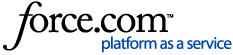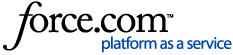Before you begin
There are three different methods you can use within Genie to mark records as inactive. To determine which method is the most appropriate for your clinic you should establish at what stage you wish to mark patient records as inactive.
For example: Do you wish to do so on an individual basis as patient's advice they won't be returning? Or do you prefer to identify all patients who haven't been seen at the clinic for a duration of time and use that as your basis? Is there some other criteria you wish to use to determine which records you will mark as inactive?
Patient's marked as inactive can be excluded from searches in the patient list by selecting the tickbox 'hide inactive records' in the search window. They can be excluded from QuickReport searches by adding a query based on the 'Inactive' status.
Individual patients
If you prefer to update your patient list on a case-by-case basis you can do so by following the below instructions:
- Select Open > Patients
- Search for the patient you wish to mark as inactive
- Highlight their name and select the
 demographic icon
demographic icon - Within the patient's demographic window place a tick in the 'Inactive' tickbox
- Select Save
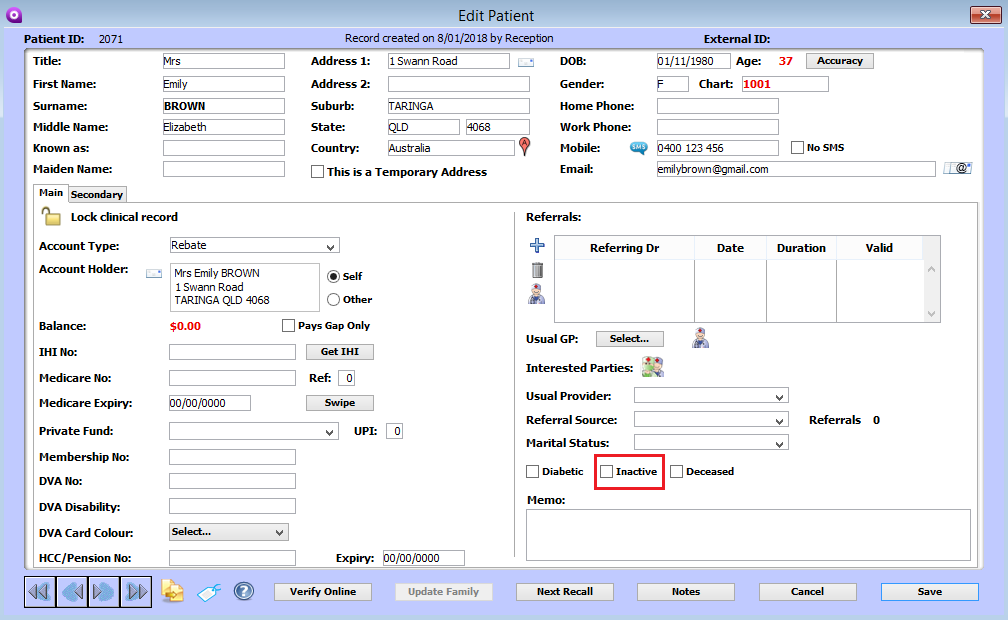
These patient records will now be marked as inactive.
In bulk: Find Inactive Records
This method is most appropriate for those clinics that wish to mark old patient records as inactive. This method uses the Last Seen date that is recorded against a patient records. To utilise this method follow the below instructions:
- Select Open > Patients and cancel the Search box
- Select Patients > Find Inactive Records
- A Request window will be presented where you can enter the length of time you wish to use in identifying inactive records
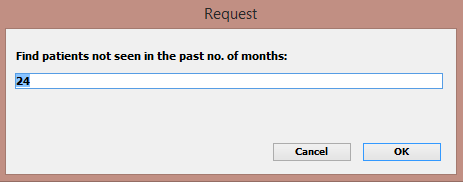
- Enter the number of months you want Genie to search on - e.g. 60 (5 years), 84 (7 years)
- Select OK. A confirmation window will appear advising how many records were found and asking you to confirm whether you wish to make the records inactive or not
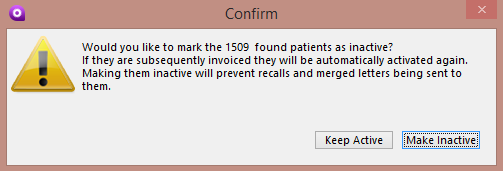
- Select Make Inactive
These patient records will now be marked as inactive.
In bulk: Replace Field Contents
This method can be used when you wish to identify a particular group of patients (e.g. all those who share the same Usual Provider) and mark those patients as inactive in bulk.
These instructions will need to be completed by the Genie Administrator. These steps are irreversible, so we recommend taking a backup before proceeding.
In order to utilise this method, you will need to have your desired patients on display in the Patient list. You might wish to perform a search to populate this list or else use the Ctrl+Click method to select multiple records then select Records > Use Selected to only leave those patients on display. Once you have your desired list of patients on display you can follow the below instructions:
- Go to Records > Replace Field Contents.
- From the 'in field...' drop down menu select 'Inactive'.
- Choose the 'True' radio button.
- Select Replace:
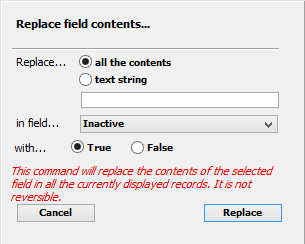
-
You will receive a prompt to confirm "Replace the contents of the field 'inactive' with 'True'?" Select Replace to this prompt.
These patient records will now be marked as inactive.
Deceased patients
In the event that a patient has passed away, it is always best to make their record as Inactive. However, the method for this is slightly different.
Next to the Inactive tickbox in a patient's demographic window, you will see there is also a tickbox labelled Deceased.
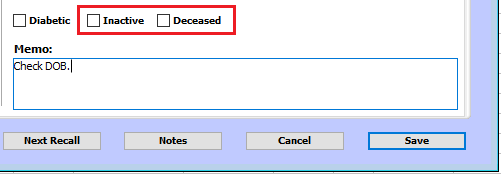
Ticking the Deceased box will automatically mark the Inactive tickbox as well. Click Save to store these changes.