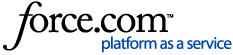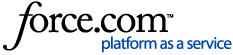Before you begin
The information in this article is of a general nature only and is not intended to constitute legal, tax, financial, accounting or other professional advice, and should not be relied upon as such. It is not tailored for your practice and you should consider seeking formal or more specific advice for your particular circumstances, as required.
Before you start writing off your bad debts, you should determine how you are going to identify which outstanding accounts you are no longer pursuing and how you wish to reflect this within Genie. This article details how to apply a credit to outstanding invoices to reflect that the income has been lost. It’s a good idea to discuss with your practice accountant what information they’d like recorded when crediting an account and whether your practice works on a cash or accruals accounting basis.
Writing off bad debt
In order to reflect that you will not be receiving payment for an invoice, you will need to apply a credit to the invoice. This can be done by following the below steps:
- Navigate to Open > Account Holders.
- Search for the account holder with the balance to be credited off by entering the name of the account holder in the relevant field and clicking OK.
- With their record highlighted, navigate to Billing > Account History.
- Select the invoice in question from the list of invoices down the left of the window.
- On the right side of the window slow double click in the Credit column cell for the relevant item to highlight. If there is an existing credit against this item, the credit amount will change to zero when you highlight it, but the new credit amount will be added to the previous amount once you save this.
- Enter the amount to credit off (usually the balance).
- Hit Enter and type a reason for the credit, such as ‘Bad Debt’ (the default response which will appear automatically).
- Repeat for any other items on the invoice.
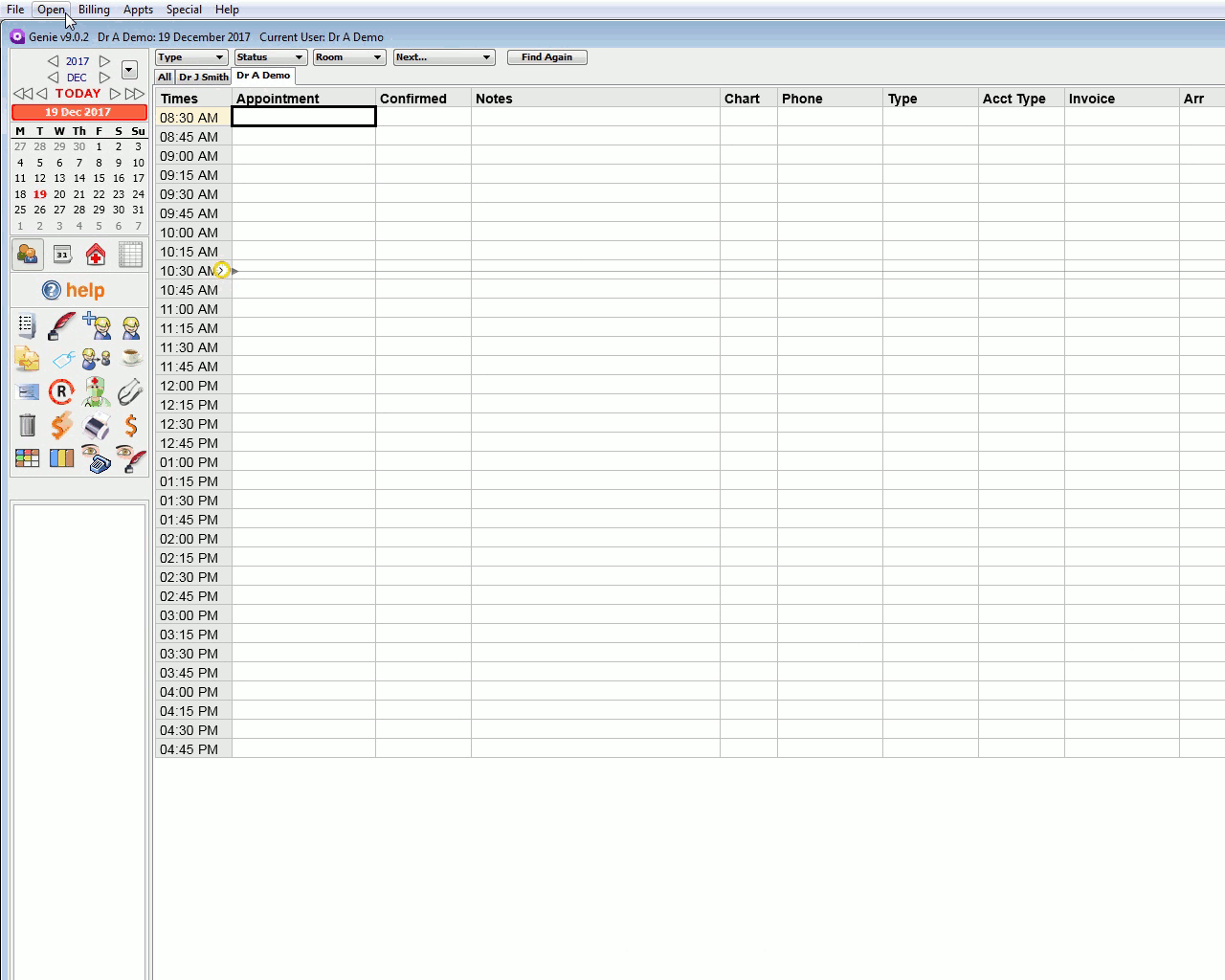
In the Payments section at the bottom of the Account History window, the credit will appear with the code of ‘2’ for credit, and the reason you have entered will appear in the Form column.