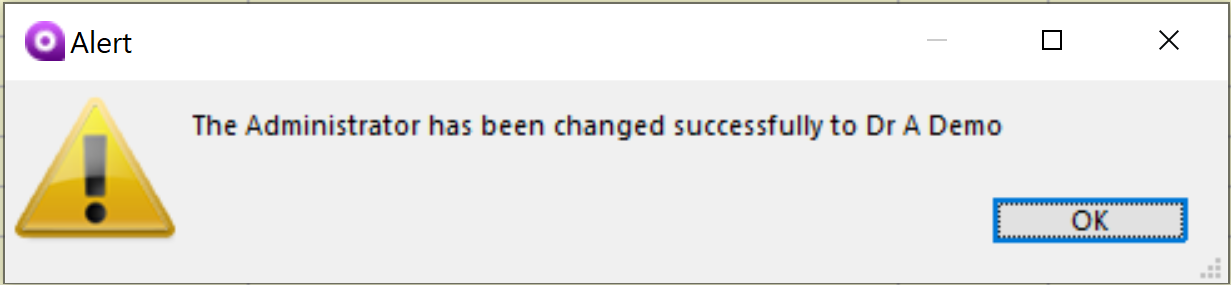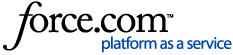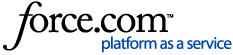Before you begin
The Administrator role in Genie is an important security role in Genie that must be assigned to perform a variety of functions. This article will guide you through configuring the Administrator and abilities.
For security reasons, it's vital that every Genie user has a secure password configured for their account. This is doubly important for the Genie Administrator, as their password is required as confirmation for some of the functions below; failure to have a secure password attached to the Administrator account presents a significant security risk.
Who and What is the Administrator?
When logging into Genie, you might have noticed that one user has a tick next to their name in the login window.

This indicates that this user is the Genie Administrator. The Genie Administrator role is an essential role for security purposes. Outside of the security permissions set in the Edit Groups window, there are several functions that are specific to the Genie Administrator.
Can you have more than one Administrator?
You can only have one administrator in your Genie database.
It is, however, possible to provide users with greater accessibility throughout Genie by adding them into the appropriate group in File > Edit Groups. For more information, please see our Edit Groups article.
There are certain reports and functions that only the Genie Administrator can perform, so you should ensure that this is a trusted user within your practice organisation.
Administrator Functions
There are a variety of functions that only the Administrator can perform or has access to.
User Management
Adding a new user/Deleting a current user: When you click the Add User or Delete User button within the login window, you will be prompted to enter the Administrator's password in order to authorise this change.
Re-assigning the Administrator role: The only Genie user who can change the Genie Administrator is the current Administrator themselves. For information on how to change the Administrator, see our Changing the Administrator section below.
Reporting
Genie's Audit Report keeps a record of all alterations made to billing information, including deleted items, adjusted fees, and changes to payments, credits, and deposits. See our Audit Report article for more information.
Security Changes
There are some preferences and functions throughout Genie that must be carried out or enabled by the Administrator, due to their security implications:
Monitoring Software Updates
The Genie Administrator will see a Check for Updates tickbox within Special > Software Updates. Ticking this box will allow you to set how often you'd like Genie to check for new updates available in this window; when these updates are available, the Software Updates button will appear in the Navigation Palette to take you to the window. For more information about Software Updates, please refer to our article Using the Software Updates Window.
Notifications and Tasks
Genie will send tasks to the Administrator to advise of certain errors and failures such as the below:
- Failed backups.
- Incoming letters that do not have a recipient marked.
- Unsent letters.
- Errors importing pathology results.
- Offline cloud adapter.
Changing the Administrator
The Genie Administrator role is specific to one user at a time. If the administrator is leaving the practice, they will need to assign the administrator role to another user using the below steps. This is managed through your Genie software and does not need to be approved by Genie Solutions.
- Log in as the current administrator.
- Navigate to File > Set Administrator.
- Choose the new administrator from the list that appears.
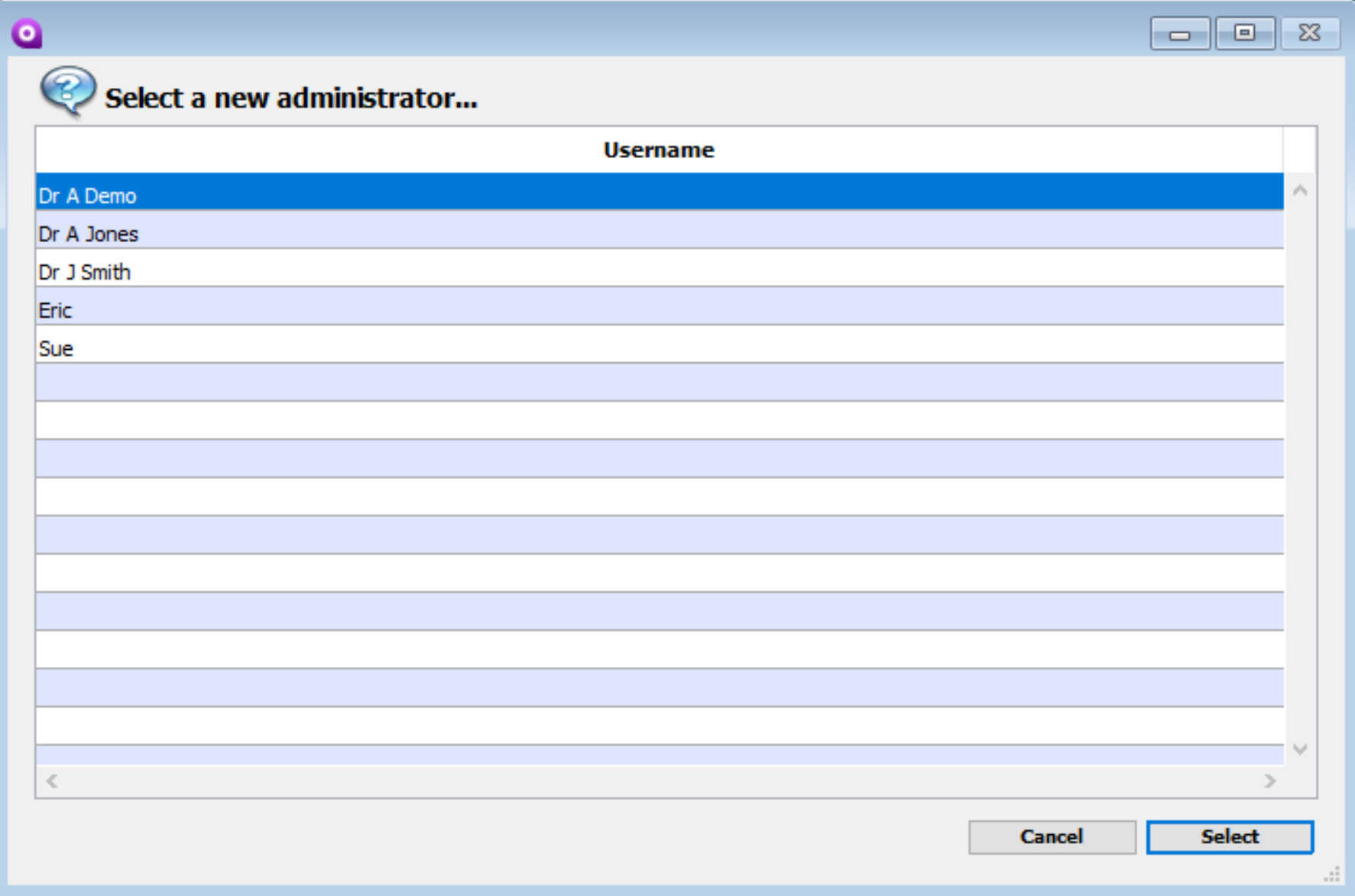
- Click Select.